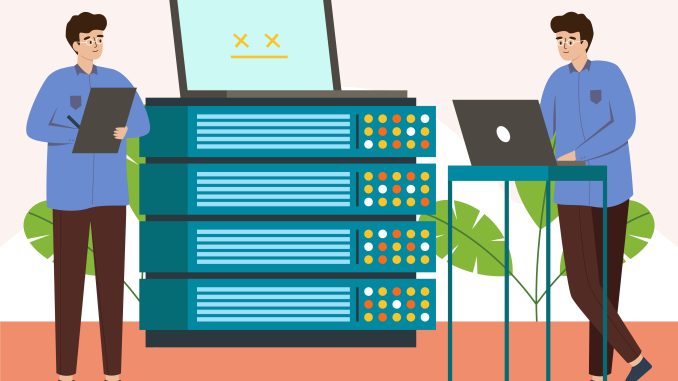
📌 What is Auto Scaling in EC2?
Auto Scaling in Amazon EC2 is a feature that automatically adjusts the number of EC2 instances based on demand. It helps maintain application performance, availability, and cost efficiency by scaling resources up or down as needed.
🚀 Key Benefits of Auto Scaling:
✔ High Availability – Ensures enough instances are running to handle traffic.
✔ Cost Efficiency – Adds instances when needed, removes them when idle.
✔ Fault Tolerance – Replaces unhealthy instances automatically.
✔ Scalability – Adjusts to sudden traffic spikes or drops.
📌 How Auto Scaling Works?
Auto Scaling in EC2 is managed using Auto Scaling Groups (ASG), which perform three key functions:
1️⃣ Launch New Instances when demand increases.
2️⃣ Terminate Extra Instances when demand decreases.
3️⃣ Replace Failed Instances automatically to maintain system health.
Auto Scaling Components:
- Auto Scaling Group (ASG) – Defines which EC2 instances are managed.
- Launch Template/Configuration – Specifies the instance type, AMI, security groups, etc.
- Scaling Policies – Rules that trigger scaling actions (CPU usage, traffic load, etc.).
📌 Example: Auto Scaling for a WordPress Website
Scenario:
You run a WordPress blog on AWS using EC2. During peak hours, traffic increases, causing slow performance. You set up Auto Scaling to add EC2 instances when CPU usage exceeds 70% and remove instances when usage drops below 30%.
Steps to Set Up Auto Scaling:
1️⃣ Create a Launch Template
- Go to EC2 Dashboard → Launch Templates.
- Create a new launch template with:
✅ AMI (Amazon Machine Image) for WordPress.
✅ Instance Type (e.g., t3.medium).
✅ Security Groups & Key Pairs.
2️⃣ Create an Auto Scaling Group (ASG)
- Go to EC2 → Auto Scaling Groups.
- Create an Auto Scaling Group and select your Launch Template.
- Define the desired capacity (e.g., 2 instances), minimum (1), and maximum (5).
- Select subnets for instances (must be in different Availability Zones).
3️⃣ Define Scaling Policies
- Choose Target Tracking Scaling and set:
✅ Add an instance when CPU > 70% for 5 minutes.
✅ Remove an instance when CPU < 30% for 5 minutes. - Enable Health Checks to replace failing instances.
4️⃣ Test Auto Scaling
- Simulate high traffic using a load testing tool.
- Watch new EC2 instances launch when CPU spikes.
- As traffic drops, see instances terminate automatically.
📌 When to Use Auto Scaling?
✔ Websites with fluctuating traffic (e.g., blogs, e-commerce sites).
✔ Applications requiring high availability and fault tolerance.
✔ Workloads that need cost-effective scaling.
✔ Backend servers for mobile apps, APIs, or SaaS applications.
🚀 Conclusion: Why Auto Scaling?
✅ Improves Performance – No lag during high traffic.
✅ Reduces Costs – No need to over-provision resources.
✅ Ensures Reliability – Instances recover automatically.
💡 Want help setting up Auto Scaling for your EC2 instances? Contact us today! 🚀
