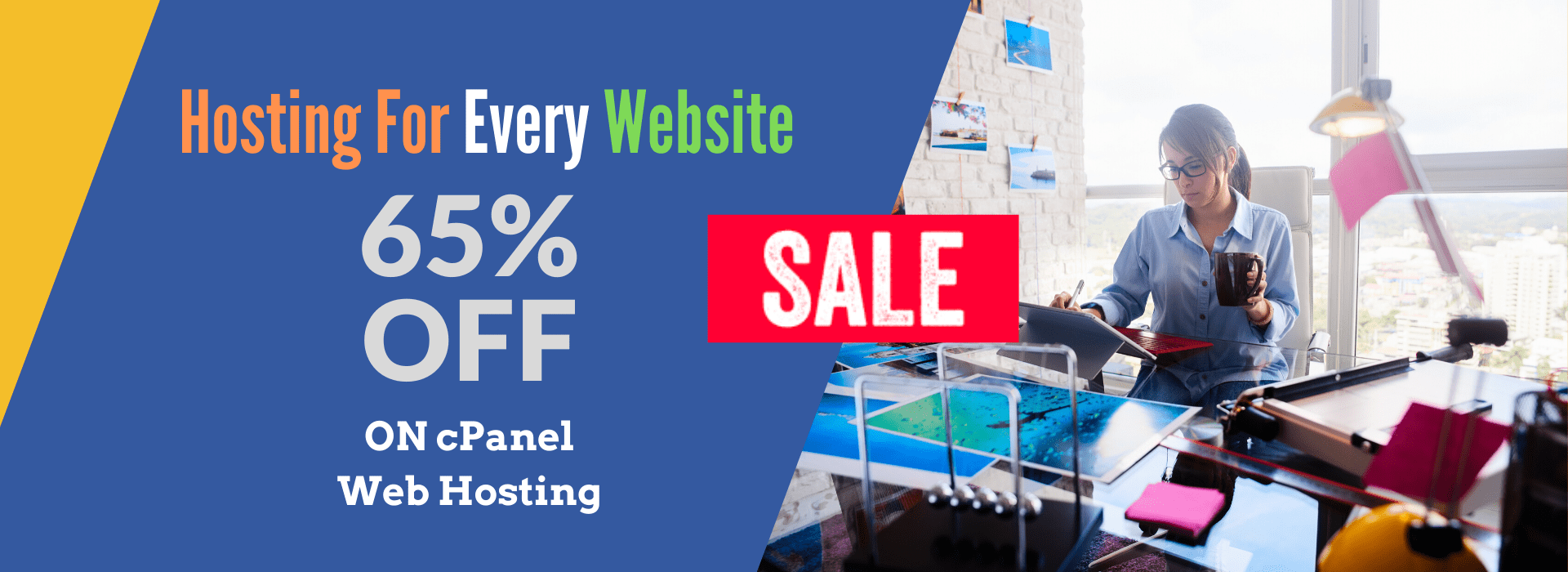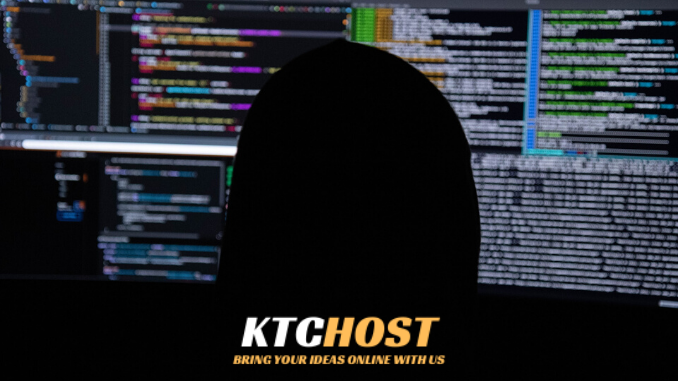
Installing Tenable (Nessus) on Linux & Windows
Tenable offers multiple products, but Nessus is the most widely used for vulnerability scanning. Here’s how to install it on both Linux and Windows.
1️⃣ Install Tenable Nessus on Linux
Step 1: Download Nessus
For Ubuntu/Debian
curl -O https://downloads.nessus.org/nessus/10.5.0/Nessus-10.5.0-ubuntu_amd64.deb
For RHEL/CentOS
curl -O https://downloads.nessus.org/nessus/10.5.0/Nessus-10.5.0-es8.x86_64.rpm
Step 2: Install Nessus
For Ubuntu/Debian
sudo dpkg -i Nessus-10.5.0-ubuntu_amd64.deb
For RHEL/CentOS
sudo rpm -ivh Nessus-10.5.0-es8.x86_64.rpm
Step 3: Start the Nessus Service
sudo systemctl start nessusd
sudo systemctl enable nessusd
Check if Nessus is running:
sudo systemctl status nessusd
Step 4: Access the Nessus Web Interface
- Open your browser and go to:
https://<your_server_IP>:8834 - Create an account and enter your activation key.
- Once setup completes, Nessus will start scanning.
2️⃣ Install Tenable Nessus on Windows
Step 1: Download Nessus
- Visit Tenable’s official website.
- Download the Nessus Installer for Windows.
Step 2: Install Nessus
- Run the Nessus installer (
Nessus-10.5.0-x64.exe). - Follow the installation wizard and click Next.
- Once installed, start the Nessus service.
Step 3: Start Nessus Service
- Open Command Prompt (Admin) and run:
net start "Tenable Nessus" - Check if the service is running:
sc query "Tenable Nessus"
Step 4: Access Nessus Web Interface
- Open your browser and go to:
https://localhost:8834 - Create an account and enter your activation key.
- Nessus will start updating its plugins and be ready for scanning.
3️⃣ Run a Vulnerability Scan
- Login to Nessus Web Interface.
- Click New Scan → Choose Basic Network Scan.
- Enter IP addresses or domains to scan.
- Click Start Scan and wait for results.
Final Thoughts
✅ Linux Installation is best for enterprise environments.
✅ Windows Installation is easier for small teams & testing.
✅ Use Nessus to scan servers, networks, and cloud assets for vulnerabilities.