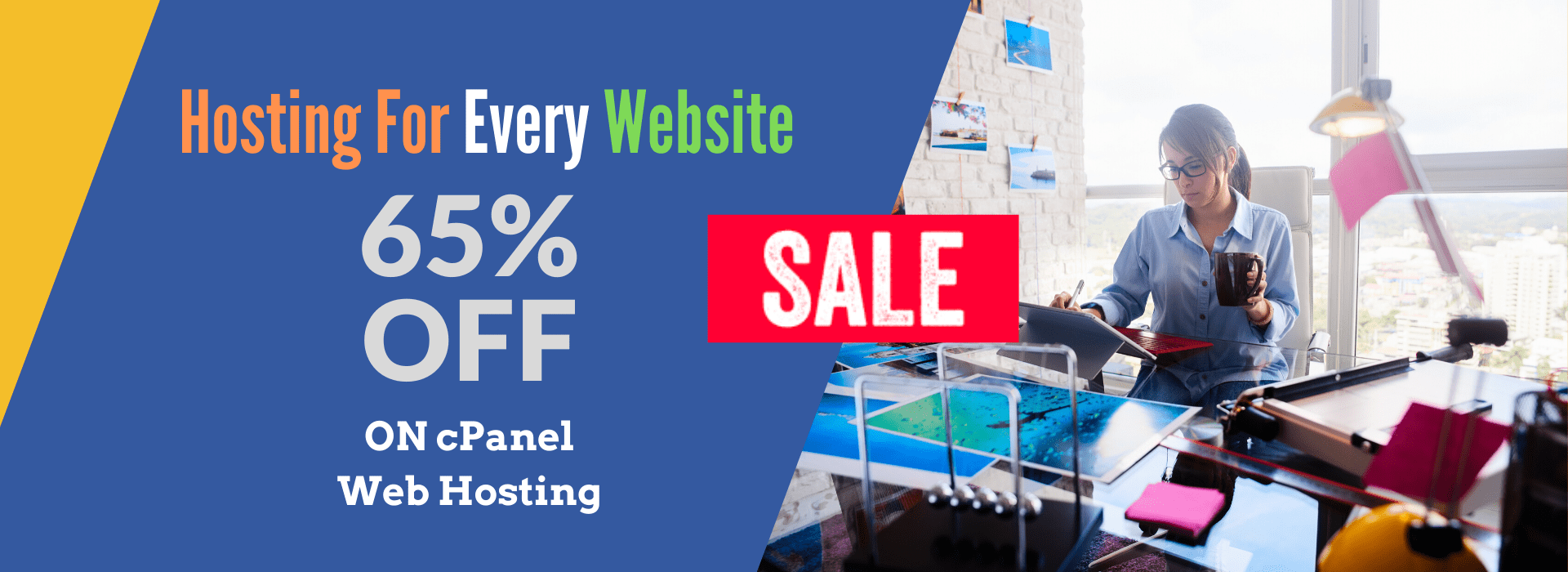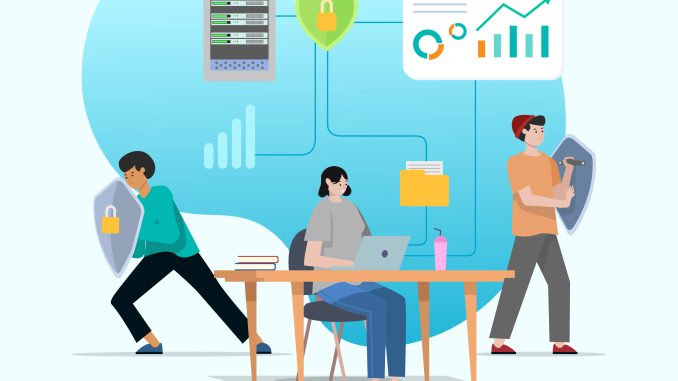
How to Back Up an Amazon EBS Volume – Deep Dive with Examples
Amazon Elastic Block Store (EBS) provides a powerful way to create backups using EBS Snapshots. Backups are critical to protect your data from accidental deletion, corruption, or system failures.
1. Understanding EBS Snapshots
An EBS Snapshot is an incremental backup of your EBS volume stored in Amazon S3.
✅ Incremental Backup: Only stores changes since the last snapshot, reducing storage costs.
✅ Durability: Data is automatically replicated across multiple AWS Availability Zones (AZs).
✅ Restorable: You can restore snapshots into a new EBS volume anytime.
✅ Cross-Region Copy: You can copy snapshots to another AWS Region for disaster recovery.
✅ Automated Backups: You can automate backups using AWS Backup or Lifecycle Policies.
2. Methods to Back Up an EBS Volume
There are four primary ways to back up an EBS volume:
1️⃣ Manually via AWS Console
2️⃣ Using AWS CLI (Command Line Interface)
3️⃣ Automating with AWS Backup Service
4️⃣ Using AWS Lifecycle Manager for Scheduled Snapshots
3. Method 1: Backing Up an EBS Volume via AWS Console (Manual Snapshot)
Step 1: Navigate to EBS Snapshots
1️⃣ Sign in to AWS Management Console
2️⃣ Go to EC2 Dashboard
3️⃣ In the left panel, click Snapshots under Elastic Block Store
Step 2: Create a Snapshot
1️⃣ Click Create Snapshot
2️⃣ Select the EBS Volume you want to back up
3️⃣ Enter a Snapshot Name and Description
4️⃣ Click Create Snapshot
✅ The snapshot will now be created, and you can use it later to restore the volume.
4. Method 2: Backing Up an EBS Volume via AWS CLI
Step 1: Find the Volume ID
Run the following command to list your EBS volumes:
aws ec2 describe-volumes --query "Volumes[*].{ID:VolumeId,Size:Size,AZ:AvailabilityZone}"
📌 Example Output:
[
{
"ID": "vol-0a1b2c3d4e5f6g7h8",
"Size": 100,
"AZ": "us-east-1a"
}
]
Step 2: Create a Snapshot
Use the following command to create a snapshot of an EBS volume:
aws ec2 create-snapshot \
--volume-id vol-0a1b2c3d4e5f6g7h8 \
--description "Backup of my EBS volume"
📌 Example Output:
{
"SnapshotId": "snap-1234567890abcdef0",
"VolumeId": "vol-0a1b2c3d4e5f6g7h8",
"State": "pending",
"StartTime": "2025-02-26T10:00:00.000Z"
}
✅ Snapshot is now created and can be restored anytime.
5. Method 3: Automating EBS Backups Using AWS Backup
Instead of manually taking snapshots, you can use AWS Backup to create automatic backups.
Step 1: Create a Backup Plan
1️⃣ Go to AWS Backup service
2️⃣ Click Create Backup Plan
3️⃣ Select Build a new plan
4️⃣ Provide a name (e.g., Daily-EBS-Backup)
5️⃣ Define Backup Frequency (e.g., Daily, Weekly)
6️⃣ Set Retention Period (e.g., 7 days, 30 days)
Step 2: Assign the EBS Volume
1️⃣ Click Assign resources
2️⃣ Select EC2 Instance or EBS Volume
3️⃣ Click Create Assignment
✅ Now, AWS Backup will automatically create EBS snapshots based on your schedule.
6. Method 4: Scheduling EBS Snapshots Using Amazon Data Lifecycle Manager (DLM)
Amazon Data Lifecycle Manager (DLM) allows you to automate EBS snapshot creation and deletion.
Step 1: Open Amazon DLM
1️⃣ Go to EC2 Dashboard
2️⃣ Click Lifecycle Manager under Elastic Block Store
Step 2: Create a New Policy
1️⃣ Click Create lifecycle policy
2️⃣ Select EBS Volume as the resource type
3️⃣ Choose Target Volumes (by tag or specific volume)
4️⃣ Set Snapshot Frequency (e.g., every 12 hours)
5️⃣ Define Retention Rules (e.g., keep last 7 snapshots)
Step 3: Enable the Policy
1️⃣ Review and click Create Policy
2️⃣ Your snapshots will now be automatically taken and deleted based on the policy.
✅ This is useful for regular backups without manual effort.
7. Restoring an EBS Snapshot (Recovery Process)
If your original volume is lost or corrupted, you can restore a snapshot into a new volume.
Step 1: Find the Snapshot ID
Run the following command:
aws ec2 describe-snapshots --owner-id self
📌 Example Output:
{
"SnapshotId": "snap-1234567890abcdef0",
"VolumeId": "vol-0a1b2c3d4e5f6g7h8"
}
Step 2: Create a New Volume from Snapshot
aws ec2 create-volume \
--snapshot-id snap-1234567890abcdef0 \
--availability-zone us-east-1a
📌 Example Output:
{
"VolumeId": "vol-0z9y8x7w6v5u4t3s2",
"State": "creating"
}
✅ New volume is created and can be attached to an EC2 instance.
8. Copying an EBS Snapshot to Another Region
For disaster recovery, you can copy a snapshot to another AWS region.
aws ec2 copy-snapshot \
--source-region us-east-1 \
--source-snapshot-id snap-1234567890abcdef0 \
--destination-region us-west-2
✅ Snapshot is now available in us-west-2.
9. Deleting an EBS Snapshot (Cleanup Process)
Step 1: List Snapshots
aws ec2 describe-snapshots --owner-id self
Step 2: Delete a Snapshot
aws ec2 delete-snapshot --snapshot-id snap-1234567890abcdef0
✅ Snapshot deleted successfully!
10. Conclusion
✅ EBS Snapshots provide a secure and cost-effective way to back up EC2 data.
✅ You can create manual backups via Console or CLI.
✅ AWS Backup & Lifecycle Manager help automate EBS backups.
✅ Snapshots are incremental, saving storage costs.
✅ Snapshots can be restored, copied, and deleted easily.
If you need more information or want to outsource your AWS project, feel free to contact us! We provide expert AWS solutions, including EBS management, EC2 setup, cost optimization, and infrastructure maintenance.
📩 Get in touch today! 🚀