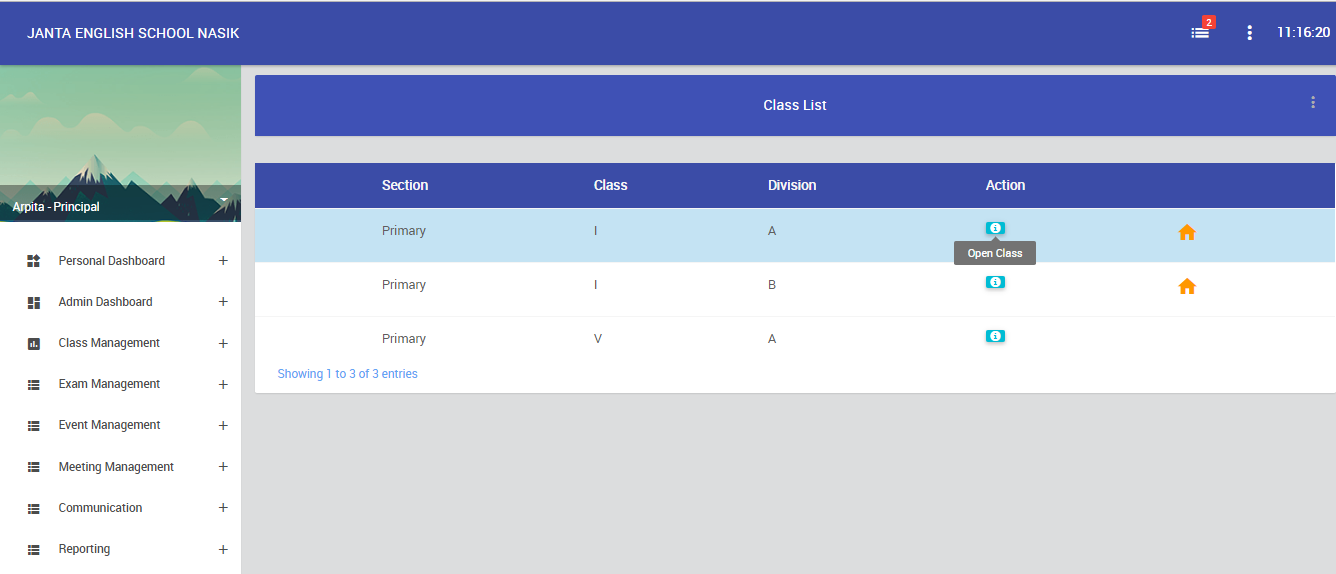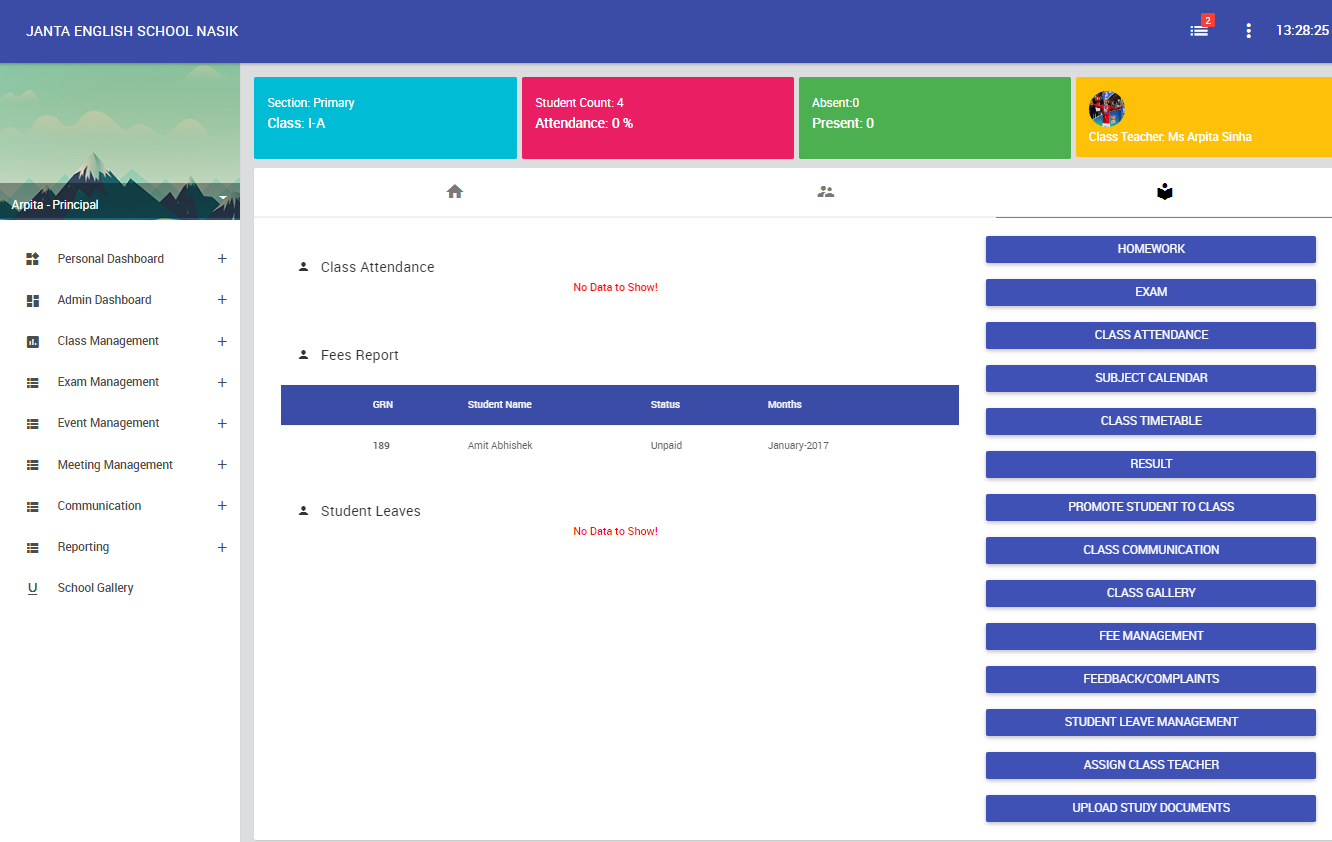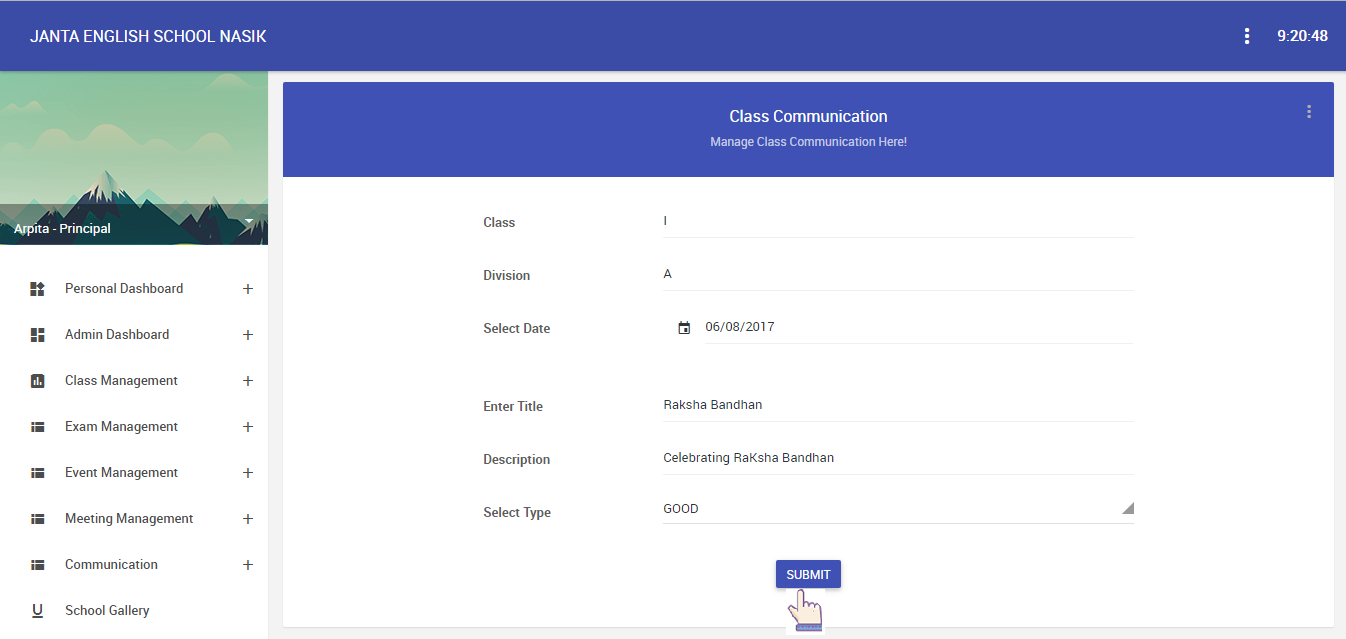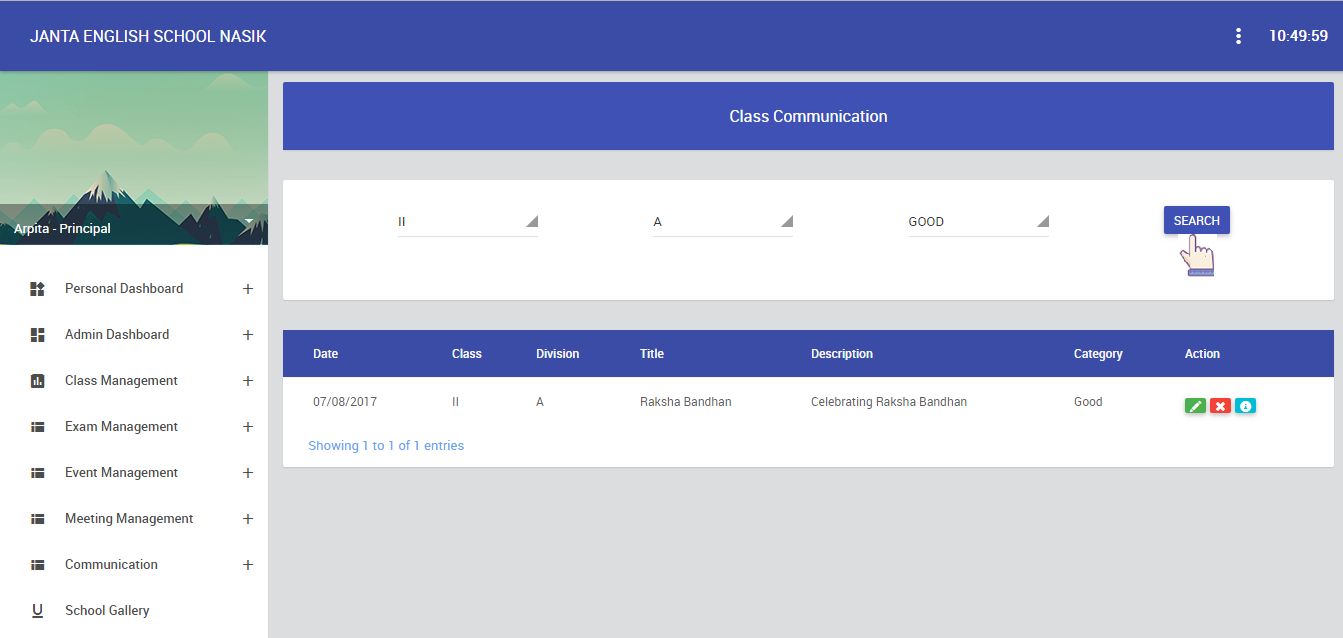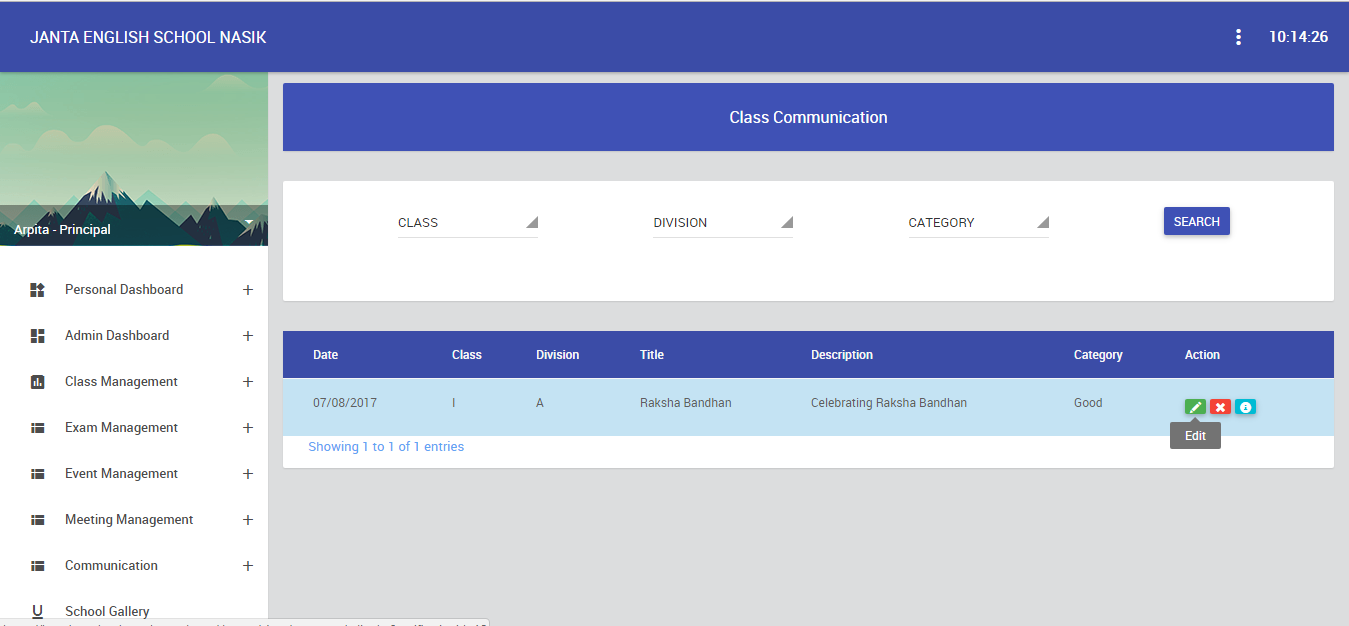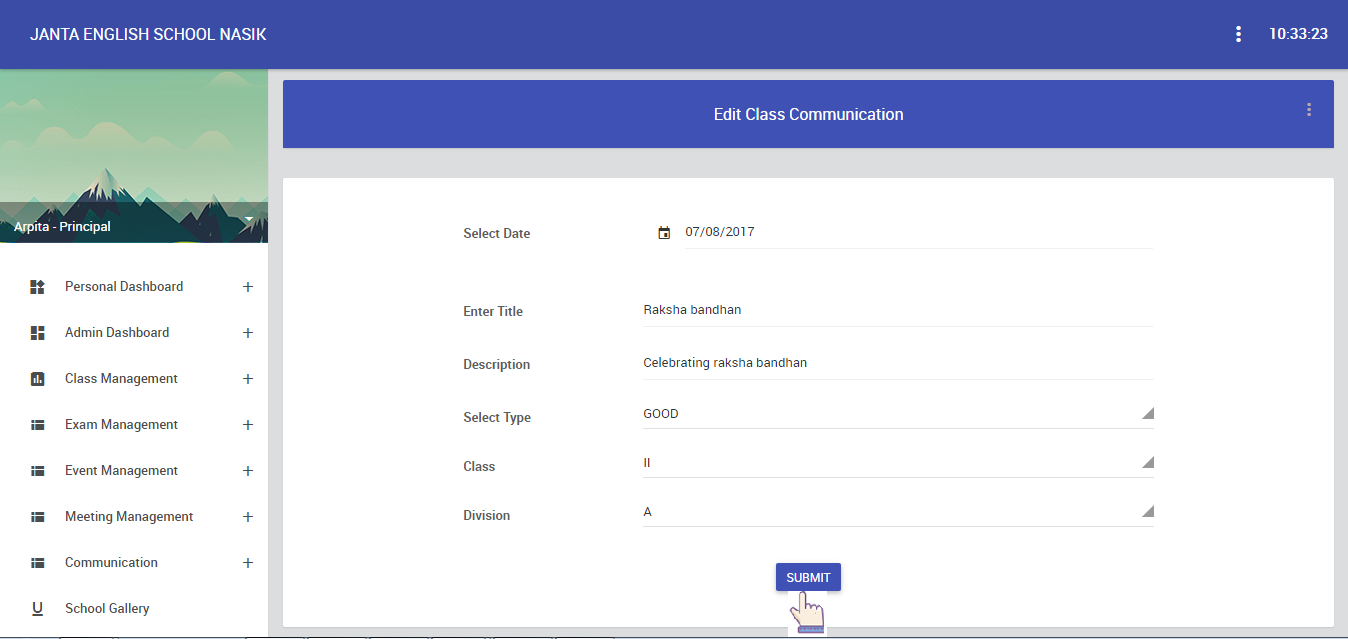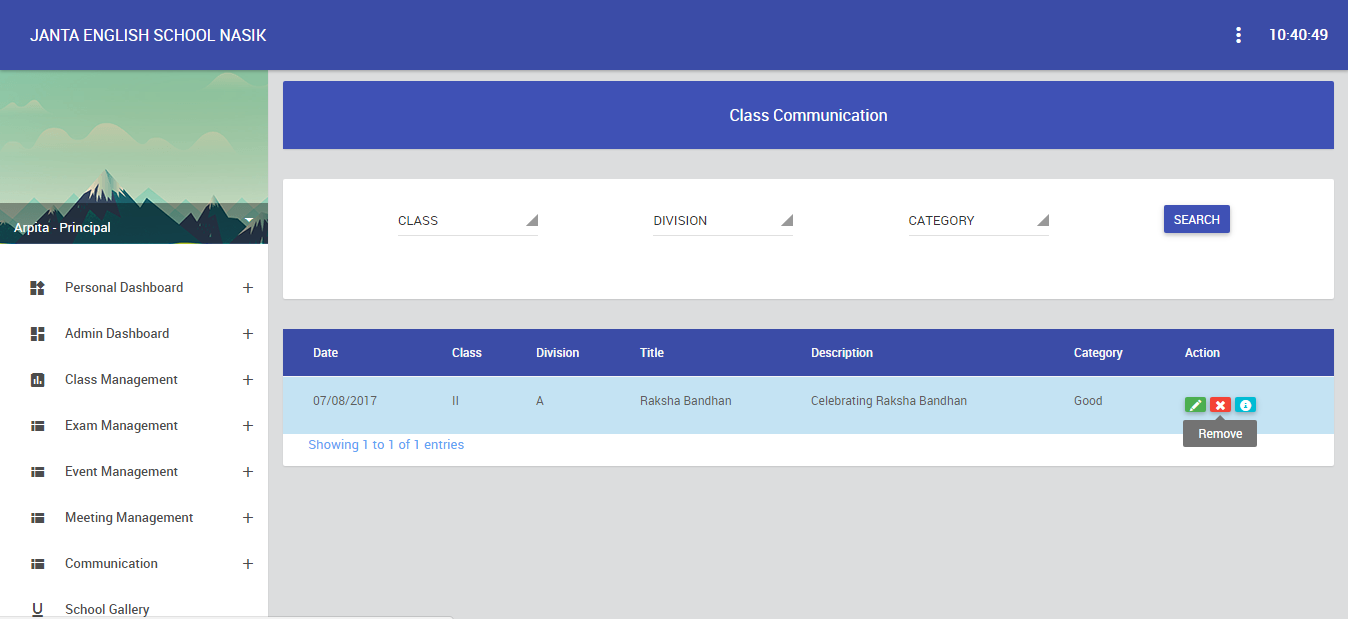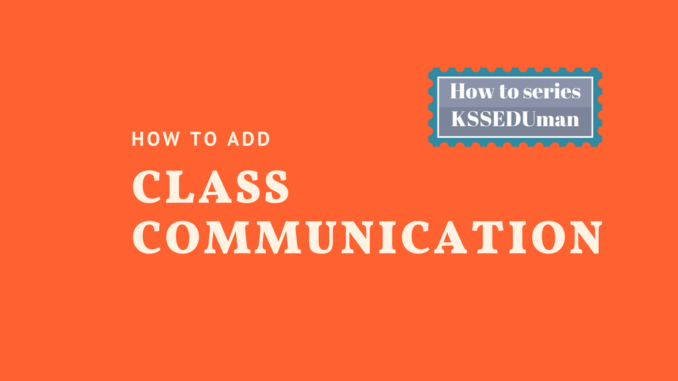
Class Communication:-
What is Class Communication?
Class communication is a way to broadcast single message to one Class – Division only, parents can only see message in “Class Communication” section in KSSEDUMan mobile app.
 Advantage of Class communication module
Advantage of Class communication module
Send targeted message to one Class – Division all students, one student or multiple students as per importance of message.
Target message with targeted students save parents time from unwanted message.
No need to schedule parents meetings on regular basis because of transparency build by class communication features provided by KSSEDUMan.
No limitation to send School communication, send unlimited School communication as per requirement.
How to add new Class communication from Desktop?
To add new Class communication refer following steps carefully as its live messaging and new message will be available to all selected students/parents in KSSEDUMan mobile application within a second.
1. In this module, allows teachers to add new Class communication. Go to side bar navigation, after click on Communication >> Class Communication and after click on “+” sign to add new school communication.
- In this module, allows Principal to add new class communication. Go to side bar navigation and click on Personal Dashboard >> My Class >> select any class and click on “Open Class” icon.
2. After, click on “3rd” tab. after that view list, click on “Class Communication”.
3. In class communication, add new class communication information. eg. title,description and select type. after, click on “Submit” button.
4. To search class communication, first select class,division and category and after click on “Search” button. after that view the entire class communication.
5. To edit class communication, first select class communication that you have to edit class communication and after click on “Edit” option to edit information.
6. In edit class communication, update information of class communication. eg. change date,title,description,type,class and division etc. and after that click on “Submit” button.
7. To delete class communication, first select school communication that you have to delete school communication and after click on “Remove” option to remove class communication information.
Related Articles
How to add or edit and delete School communication
If you have any questions or doubts Give A MISS CALL or CONTACT US on Live Chat Support
+91-253-238-1234
+91-7218027379
KTCHost
KSSEDUMan – The Quickest & Easiest Way To manage school