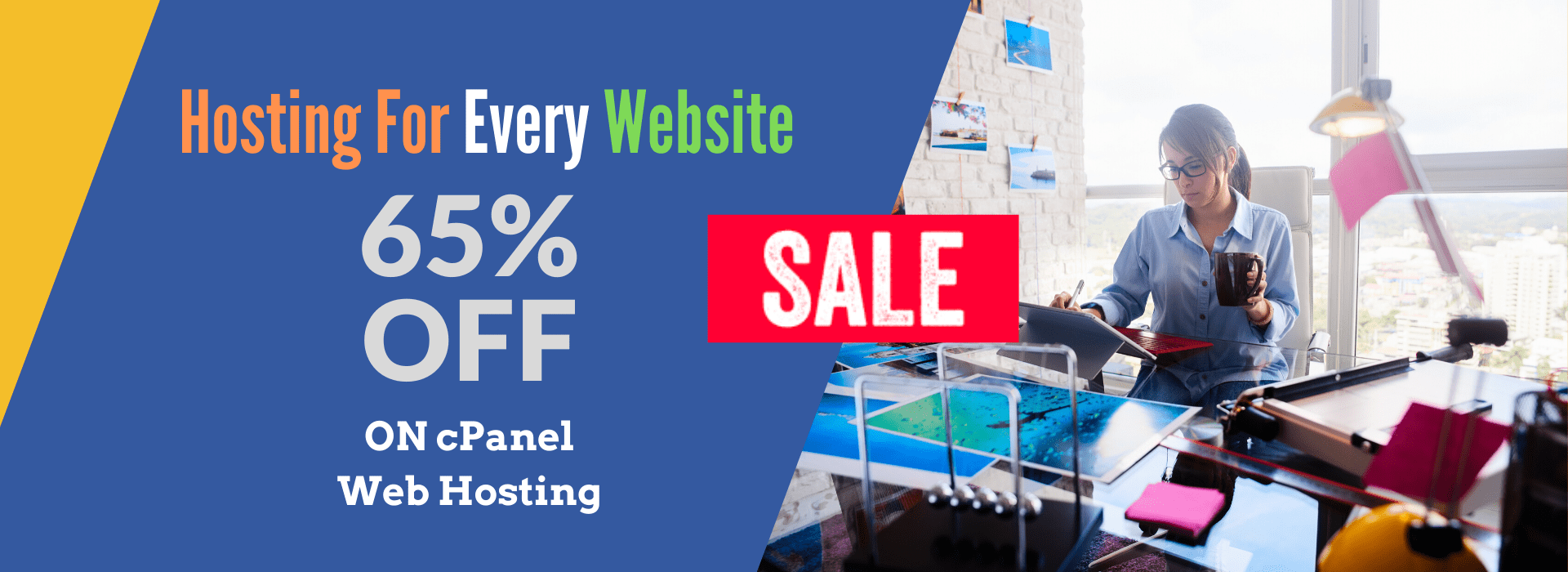In Plesk panel we can’t add the additional FTP from the control panel, we can only configure the FTP account from the shell. Refer to the following steps to add additional FTP account.
Login in to the server as a root user.
[root@server ~]# whoami
root
For example we are using hosting account test123 under which we want to add the additional FTP account.
Now grep the user name test123 in /etc/passwd file.
[root@server ~]cat /etc/passwd |grep ‘test123’
The above command will give the following result
[root@server ~]cat /etc/passwd |grep ‘test123’
test123:x:10081:10001::/var/www/vhosts/example.com:/bin/false
The first number after the second colon its 10081 and its called as user id abd 10001 is called as GID (psacln). The main part is user id as its used to connect FTP account to the correct user hosting account.
Now we know the user id therefore run the following to create the FTP account.
[root@server ~]#useradd -u 10081 -o -d /var/www/vhosts/yourdomain.com -g psacln -s /bin/false newftpuser
The above command will add the user newftpuser only and to set the password for new ftp user use the passwd command.
[root@server ~]#passwd newftpuser
Make sure that password for the new ftp user must be different as compare to the orginal hosting account user name test123
Now try to access FTP account with the new FTP user and password,similarly you can unlimited ftp account as per your requirement